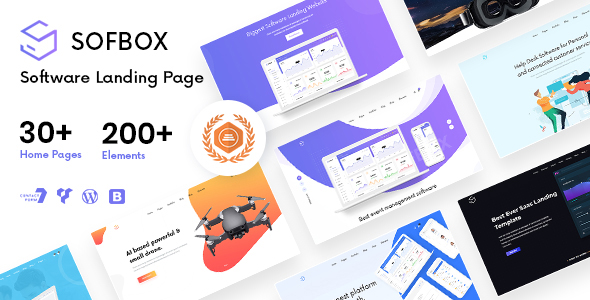
1. Can you deactivate my license in one of my domains?
- You can deactivate the purchase code by yourself.
Please refer to our documentation https://iqonic.design/wp-themes/sofbox-docs/#license-code
2. We have tried a number of times to install the theme on our WP and we keep getting an error saying: "The link you followed has expired. Please try again.” Can you please advise how you can help? I have reviewed all documents you provide but really need help installing them.
Have you given proper permission to all files and folders of your WordPress according to WordPress standards? https://wordpress.org/support/article/changing-file-permissions/Please check the upload max size. Your server upload size is only 2MB. First, increase this size.
3. The horizontal tab on one of my pages is not working properly. When I click on the next tab it does not jump to the text and picture that is attached to that tab.
It looks like you’re using the same title in the tab section multiple times. This is the reason why it’s not working. Multiple ID will not work on a single page, because this Title name is used as ID. So please change this Title.
4. I want to remove a part in a Sofbox theme but I can't do that. It is a long-established fact that a page when looking at its layout.
- This is a part of the WordPress widget. You can manage it from your admin panel Sofbox options->MailChimp Subscribe.
5. Can I make header transparent?
- You can header transparent from Admin -> Sofbox Options -> Header -> Header Transparent -> select Yes.
6. I was able to install the demo theme but got an error saying that the favicon could not install.
- You can change the favicon icon from your admin panel sofbox options -> general -> favicon
7. We're setting up WooCommerce on our site and my team tells me the SoftBox theme would need to be updated to be compatible with the latest version of WooCommerce. Can you pls advise?
- SofBox is WooCommerce compatible and it does not require any update. The file on the Themeforest is up-to-date. You can refer to the documentation for assistance in setting up.
8. I purchase this template by error. I thought it was an HTML template and then I realized that it was a WordPress Template. Can I get a refund?
- Our refund policy doesn't allow us to exchange items but in some situations, we suggest you please share the purchase ID of the item you want to buy and raise a refund request of Sofbox WordPress theme on Themeforest. You can choose to drop us an email or open a support ticket for a prompt reply.
9. I have purchased a new license to upgrade from version 1 to version 4, but the zip file only allows me to upgrade to version 3.
- You need to set up in a different space. Because version 4 is totally different from. Also, please backup your whole site before you upgrade.
10. I get a white screen. I use chrome, I deleted cookies, but all the same.
- Sofbox WordPress theme is compatible with two major page builder plugins one is Wp Bakery Page Builder and the other is Elemento. Please note that you can use only one Page Builder at a time. if you want to use elementor page builder then you need to reset your current theme and then upload sofbox elementor version which is located in our package.
Use Wp Bakery package : sofbox_main -> WP Backery Theme -> sofbox.zip
Use Elementor package : sofbox_main -> Elementor Theme -> sofbox.zip
11. How to edit the team page? I want to add news/blog from the template to a new page, how to do it?
- You can easily change this default team detail using our custom post type "team".
Go to Dashboard > Our Team -> then edit.
you can also add a blog on a new page using our "blog" element.
Go to Dashboard > Pages -> add new -> edit with elementor -> drag and drop our blog element.
12. Please advise a piece of code or method with which we can remove the mandatory icon/image from the Fancybox.
- You can hide the icon/image from the fancy box following this with select "None" from the Fancybox settings dropdown.
13. How to change the header logo?
- You have two options for changing the header logo.
i) sofbox options: change the logo globally.
Navigate to your website’s WordPress Dashboard > sofbox options > Logo > Header Logo or Header Sticky Logo.
ii) ACF Page Options: change the logo for individual pages.
Edit the page you want to change logo then go to the bottom of the page where you can see page options.
14. We use Sofbox theme version 2.0 and would like to upgrade to version 4.0 (or newer). Please provide upgrade instructions that allow us to keep customizations (configured in WP backend).
- First of all, do a backup on your local computer. There is a lot of tool and plugins available to help you to do this. Just find one with a good rating and get it set up now, not later: https://wordpress.org/plugins/search.php?q=backup+wp
OPTION 1:- AUTOMATIC UPDATE.
1) Download and Install the official Envato Market WordPress plugin here https://envato.com/market-plugin/.
2) Follow the instruction on the Envato Market WordPress plugin official page.
3) When the theme update is done, please go to WP-Admin > Appearance > Install Plugin and click "update" for every plugin that requires an update.
4) If for some reason you see some code on your front-end website after the theme update, make sure that all the required plugins are activated by going to WP-Admin > Plugins.
OPTION 2:- MANUAL UPDATE.
1) Redownload the theme files on ThemeForest (ThemeForest always has the latest version of the theme). So login to your Envato account, then go to Downloads, and download the "Installable WordPress file Only" package.
2) Go to Wp-Admin > Appearance > Themes and activate another theme such as Twenty Fifteen.
3) Delete the Theme you want to update. (Yeah, you must delete the theme before re-uploading the same theme).
4) Go to WP-Admin > Appearance > Themes > Add New and Upload the theme. ZIP file you've just downloaded from ThemeForest.
5) Activate your theme by clicking the "Activate button".
6) Make sure to reactivate the plugins by going to WP-Admin > Plugins.
7) When the theme update is done, please go to WP-Admin > Appearance > Install Plugin and click "update" for every plugin that requires an update.
8) If for some reason you see some code on your front-end website after the theme update, make sure that all the required plugins are activated by going to WP-Admin > Plugins.
9) If one of your plugins has not been updated (ex: WPBakery Page Builder), go to WP-Admin > Plugins and delete the plugin then go to WP-Admin > Appearance > Install Plugins and reinstall the plugins. Make sure to "activate" it again.
OPTION 3: USING WITH FTP.
If deleting a theme makes you nervous, or you have an issue when uploading the theme via the WordPress dashboard, you can upload it manually by FTP.
1) Redownload the theme files on ThemeForest (ThemeForest always has the latest version of the theme). To login to your Envato account, then go to Downloads, and download the "Installable WordPress file Only" package.
2) Unzip the zip file on your computer
3) Rename the root folder to something like "themename-new".
4) By using FTP software (such as FileZilla), connect to your FTP.
5) Upload the folder to .../wp-content/themes/ (so you should have /wp-content/themes/themename-new/)
6) Once everything has been uploaded, go to WP-Admin > Appearance > Themes and activate your new theme.
7) Make sure to reactivate the plugins by going to WP-Admin > Plugins. If one of your plugins has not been updated (ex: Visual Composer), go to WP-Admin > Plugins and delete the old plugin.
8) Go to WP-Admin > Appearance > Install Plugins and reinstall the plugins. Make sure to "activate" them again.
15. When I click on the blog category dates they are linking to the home page.
- step1. go to SEO -> Search Appearance -> Archives and select.
- step2. Date archives settings ->Author archives -> Enabled.
16. Somehow the banner does not disappear even though I deactivated it in the softbox options: Display Banner = no
- Please installed and activate the plugin
Advanced Custom Fields
https://wordpress.org/plugins/advanced-custom-fields/
17. We want to have an internal copy for test purposes. How can we clone the site with a new serial key without losing the design and settings?
- You can use a duplicator plugin to clone your site without losing the design and settings.
18. Our website is using version 1.0 instead of 3.4? Can the shortcodes from 2.0 be used in our 3.4 version? We find the revolution slider very slow so we're nervous to use it in our 3.4 version. Version 3.4 only supports the revolution slider?
- You can use only one version at a time. And yes, 3.4 only supports the revolution slider.
19. The bottom of the blog page when I click on the Recent Blogs it receives a Page Not Found error. Can you please check?
- Whenever a new Custom Post is added through a plugin or code; usually, WordPress permalinks need to be flushed.
Step 1: In the WordPress admin area, go to “Settings > Permalinks”
Step 2: Click “Save Changes”
hope it works for you.
20. How do we change the slug "portfolio" to "case study"?
- You should make some changes to the index.php file. Please open the file index.php which is located in wp-content/plugins/iqonic-extensions/index.php Find the below rule in the sofbox_portfolio() function.
'rewrite' => true,
and replace with
'rewrite' => array( 'slug' => 'casestudy' ),
21. Is it possible to use the banner from the 2.0 version on the 3.4 version?
- You can not use 2.0 shortcodes in 3.0.
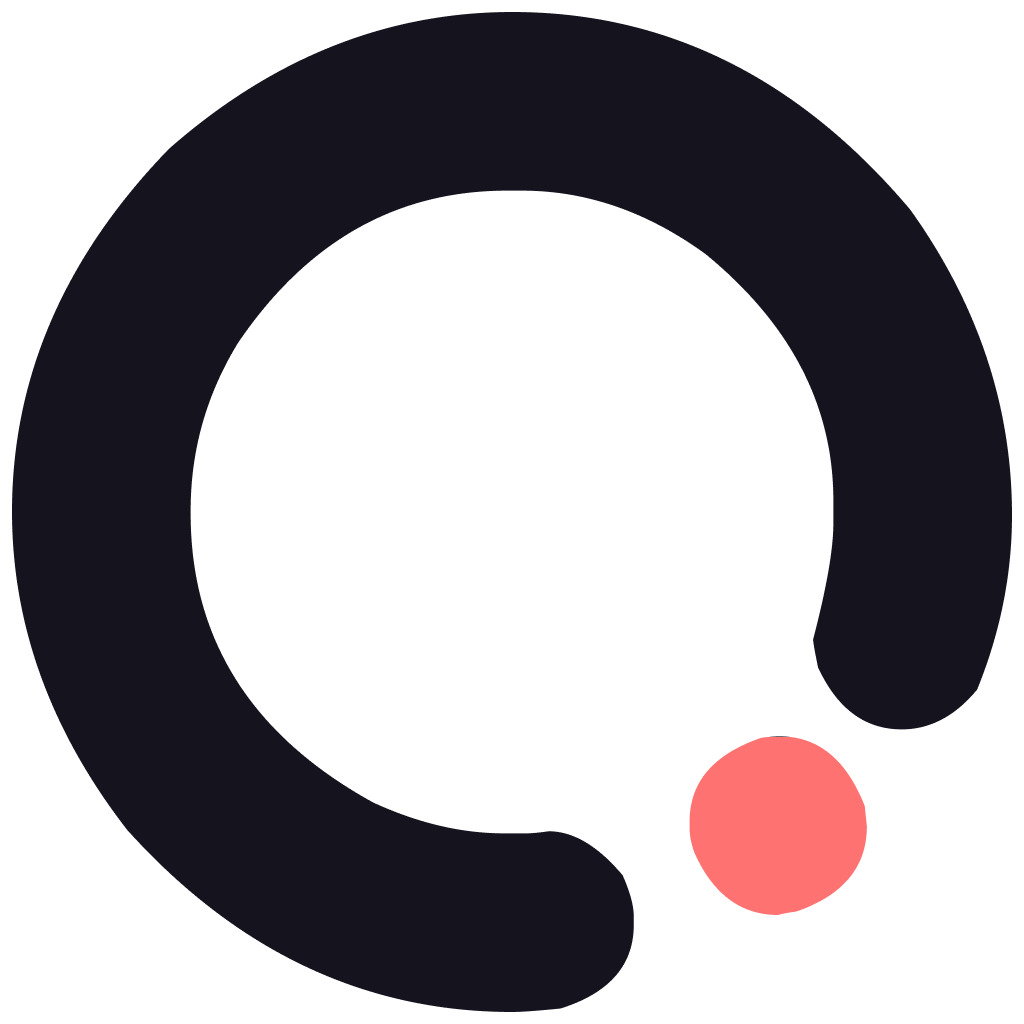
Admin
Admin
